How to do Tweening on Alight Motion
Published By Admin
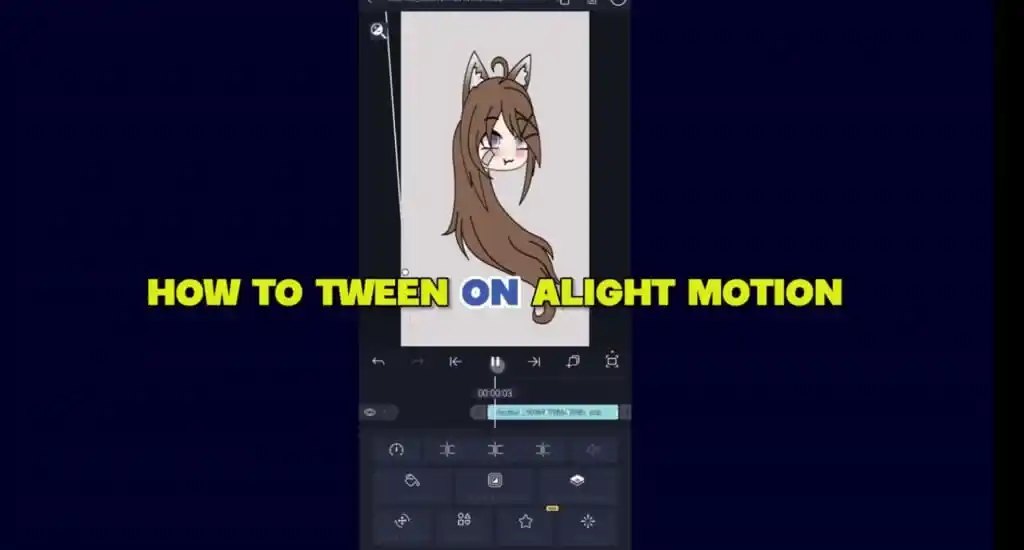
Alight Motion is a cool app for editing videos and making animations on your phone. Lots of people like it because it’s easy to use and has lots of good features. One cool thing it can do is called ‘tweening,’ and it makes your animations look really smooth. If you want to make your Alight Motion projects look more professional, this guide will show you how to use tweening and alight motion graphs step by step.
What is Tweening?
Tweening is a fancy word for in-betweening. It’s a trick used in animation to make things move smoothly from one point to another. In Alight Motion, we use keyframes to mark important moments in our animation. Twining then fills in the frames between these keyframes to make it look smooth.
Step 1: Start a New Project Open the Alight Motion app and make a new project. Put in the things you want in your video, like pictures, Reverse a Video, or words.
Step 2: Add Keyframes. Decide where you want important changes in your video. These are your keyframes. Put them at the start and end of your animation.
Step 3: Change Things. Choose what you want to move and go to the settings. Here, you can change things like position, size, rotation, and how see-through something is. Set the values for the start and end points of your animation.
Step 4: Make It Easier To make tweening easier, turn on auto-keyframing. This makes keyframes for you when you change something, so you don’t have to do it yourself.
Step 5: Get the Timing Right. Look at the timeline and adjust how fast your animation goes. You can also try different ways of starting and stopping to make it look more natural.
Step 6: Check Your Work Before you finish, use the preview button to see how your animation looks. This helps you find any mistakes or things you want to change.
Step 7: Try Again. Don’t be scared to try new things. You can use tweening on lots of different parts of your video to make it look cool. Do it over and over for different things until your whole video looks great.
Step 8: Use Alight Motion Masking and Effects Alight Motion has cool options for masks and effects. Try them out to make your animations even better.
Final Words
Using tweening in Alight Motion makes your animations look way better. If you practice and try new things, you can make boring stuff look exciting. Have fun and be creative, and soon you’ll be making animations that people love to watch.

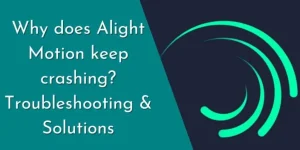
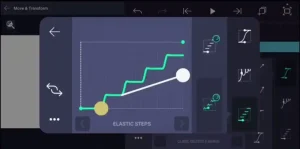
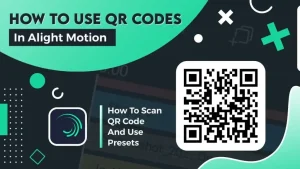
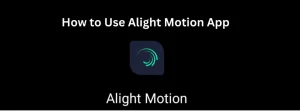
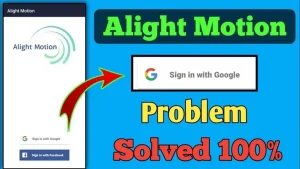
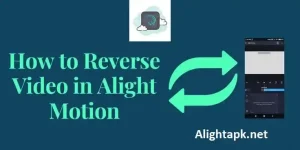
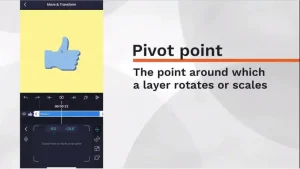
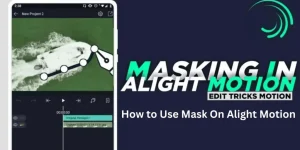
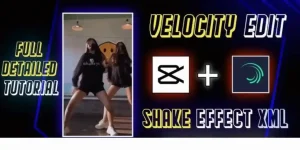
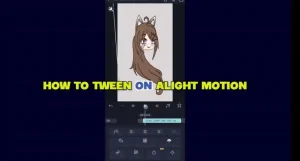
Leave a Reply