How to Use Alight Motion App (Video Editing ultimate Guide)
Published By Admin
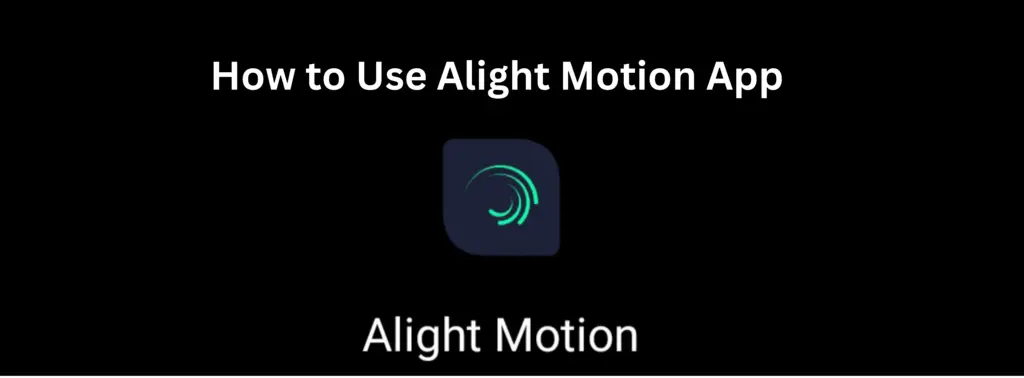
Alight Motion is a great video editing platform that works on devices compatible with its software. Its unique tool, “motion graphics,” lets users add amazing animations and various visual effects to their videos.
We all love decorating our videos and pictures. In this case, one of the most excellent decorating apps is the Alight motion app, which runs efficiently on all operating systems (iPhone, iPad, laptop, desktop, android), so the question is how we use the Alight motion app in all operating systems this is much easy we want to tell you that we already know the logo of Alight motion.
First, download and install it with the full version, then open it and check the interface.
There are the following steps to use the Alight Motion Video Application.
- Open the alight motion app matter. Whether you have internet or not, it also runs offline.
- Then you watch all the app interface.
- We already know that we want to make our project. First, you give the name of Your project. Also, what aspect of the ratio of your project is important because it depends upon where you want to share our project.
- Then adjust the screen if you want to run on a laptop, and if the user is a YouTuber, then it changes the screen of[16-9] and [9-16], and we also have the screen of other social media platforms adjustments such as TikTok, Instagram.
- Behind this the option of resolution we adjust according to our need .modify our project with resolution.
- After resolution, check the 30 frames of the Alight motion app.
- After that, we can change the background of our videos our project according to the need.
- After completing the above instructions, the interface of the Alight motion app shows on your screen.
- Alight motion mode has two main parts: the preview window and the timeline.
In the line, we have to go back and go for the head, and then you play. We know about the play button that we use to play our project, and we have different layers in which we can add or export our videos or photos by clicking on the layers option. Also, in the timeline, we have different mathematical shapes that every professional uses for our purposes.
On the right side of the shape option, the Image option is there, which we click on to import our images or videos.
- On his right, we see the audio button where we import or export any audio background audio.
- The next element is freehand drawing, in which we draw anything for our purpose. It’s the same as Victor’s drawing.
- The next element is adding text to our video and using a beautiful layout in its timeline.
- At the top of the interface, we change the setting of the framerate and background. Also, alight motion video forma achieves an image sequence in which we save our images and videos to export in PNG.
- In this case, the user uses it with our benefit to remove the background of video exampling for editing in a light.
- This is all information about using the alight motion in all operating systems. These options above help many users make any video or image much more beautiful.
- Let us download the Alight motion mod APK for free and enjoy all the tutorials.
How to use Alight Motion App for Editing (Step by Step Guide
Get the App: First, go to this website, where you can get this app for free.
Open the App: Open the Alight Motion app on your device after downloading it.
Start a New Project: Click on ‘New Project’ to begin a new project.
Add Pictures and Videos: Press the ‘+’ or import icon to put in pictures, videos, or sounds for your project.
Edit the Timeline: Arrange your pictures, videos, and sounds on a timeline to decide when they will appear in your project.
Make Things Look Cool: Check out the app’s cool effects and transitions. You can improve your pictures and videos with filters, overlays, and other cool stuff.
Add Words: If you want to, use the text tool to put words or titles in your video. You can change how the words look and move.
Make Things Move: Alight Motion makes things move in your videos. Use the animation tools to make your project more exciting.
Change Things: Use the app’s features to change how bright, dark, or colorful your project is.
Export Your Project : Once satisfied with your edits, tap on the export or save icon. Choose the desired export settings, including resolution and file format.
Save and Share: Save your edited video to your device and share it on social media or other platforms.
Experiment: Feel free to try different effects and settings to see what makes your project look the best. Don’t be afraid to explore and see what you like.
Alight Motion Elements
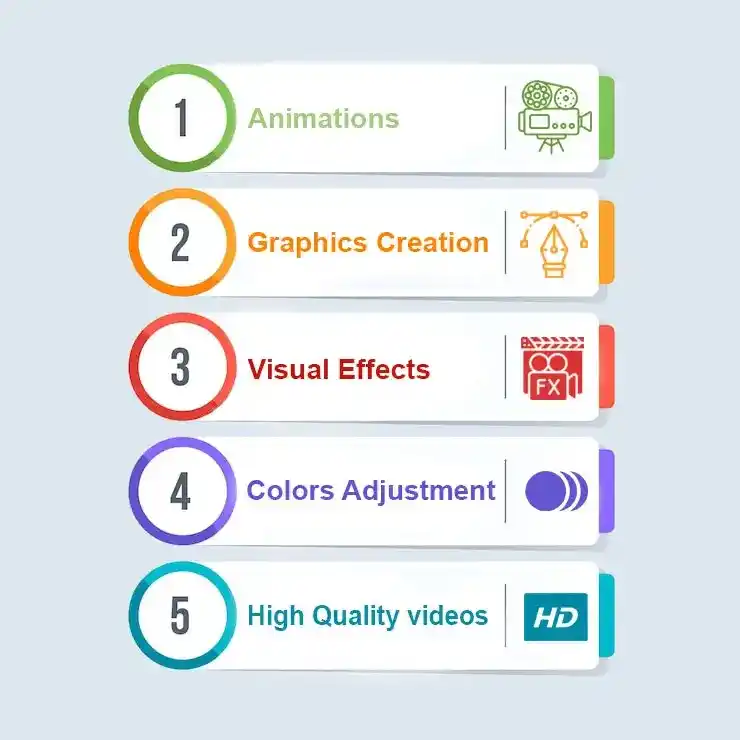
- Transition Effects: Switch smoothly between scenes or clips. You can use simple cuts or cool animations to make your video look professional.
- Text and Typography: Make your words stand out! Choose different fonts, styles, and animations for titles and captions in your videos.
- Stickers and Emojis: Add some fun to your videos! There are stickers and emojis you can use to express yourself. Perfect for social media!
- Overlay Effects: Make your videos more interesting with effects like light leaks and lens flares. These add to the mood and style of your video.
- Shapes and Graphics: Get creative! Add shapes, icons, and graphics to your videos for custom animations and visual flair.
- Color Gradients: Play with colors! Apply different color gradients to give your videos a cool look.
- Backgrounds: Set the scene! Choose from pre-designed backgrounds or use your own to give your video a backdrop.
- Sound and Music: Make your videos sound great! Use the app’s music and sound effects library to set the right mood.
- Animated Elements: Go beyond basics! Add animated icons, characters, and dynamic elements to make your projects stand out.
- Frame and Border Effects: Finish strong! Apply different frame styles and borders to give your videos a polished look.”

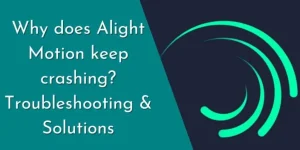
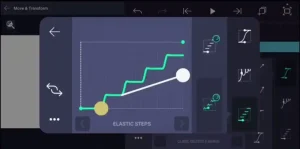
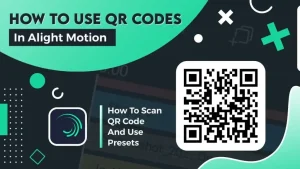
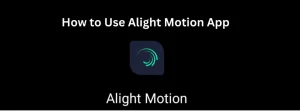
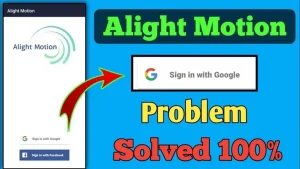
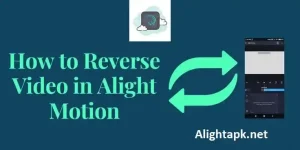
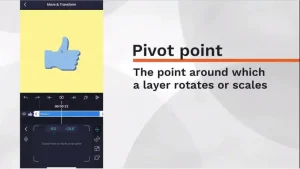
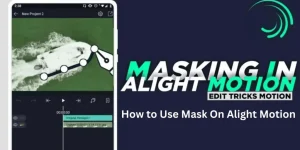
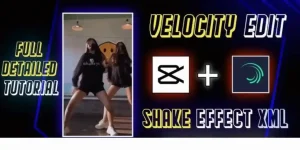
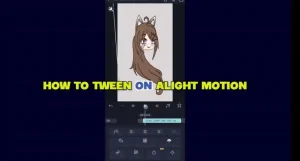
Leave a Reply